Let’s be honest. The phrase “PowerPoint presentation” can evoke a collective sigh. We’ve all sat through them: endless slides packed with tiny text, jarring animations, and a presenter reading from the screen. It’s the fastest way to lose a room.
But what if PowerPoint isn’t the problem? What if the tool we all have is actually a powerhouse for storytelling, persuasion, and engagement, just waiting to be used correctly?
It’s time to transform your presentations from a monologue into an experience. Forget everything you think you know about “death by PowerPoint.” These tips and tricks will elevate your slides from simple backdrops to the visual heartbeat of your message, ensuring your audience is not just watching, but is truly captivated.
Part 1: The Foundation – Design is Everything
Before you touch a single animation, master the core principles of design. A professional look and feel is the bedrock of a compelling presentation.
-
Embrace Simplicity (The “One Idea” Rule): The golden rule is one core idea per slide. A cluttered slide is a confused message. Use keywords, not sentences. If you need to remember talking points, that’s what the “Speaker Notes” section is for. Your slides are for the audience, not for you.
-
Master Consistency with Slide Master: Stop formatting each slide individually. Go to
View > Slide Master. Here, you can set your default fonts, colors, logos, and layouts. Every new slide you create will now have a perfectly consistent, professional look. This is the single biggest time-saver for creating polished presentations. -
Visuals Are Your Voice: Humans process images 60,000 times faster than text. Ditch the bullet points and convert your ideas into compelling visuals.
-
Use High-Quality Imagery: Avoid dated clip art. Use sites like Unsplash, Pexels, or PowerPoint’s own stock photo library for stunning, professional images that reinforce your message.
-
Transform Lists with SmartArt: Have a list of steps or components? Select your text, go to
Home > Convert to SmartArt, and instantly turn that boring list into a professional-looking diagram, cycle, or funnel.
-
-
Use Color Intelligently: Your color palette sets the mood. Use the Eyedropper tool to pick colors directly from your logo or an image to maintain brand consistency. Ensure high contrast between your text and background (e.g., dark text on a light background or vice-versa) to guarantee readability, even from the back of the room.
Part 2: The Game-Changers – Tricks of the Trade
Now that your foundation is solid, let’s add some magic. These features will make your presentation dynamic and engaging.
-
Intermediate Magic: The Morph Transition This is the most powerful tool in PowerPoint’s arsenal. Morph creates seamless, cinematic animations between slides. Duplicate a slide, then on the second slide, move, resize, or change the color of an object. Apply the “Morph” transition, and PowerPoint will automatically animate the change. It’s perfect for zooming in on details, showing progression, or creating fluid motion without complex animation paths.
-
Advanced Wizardry: Interactive Zoom Break free from a rigid, linear presentation. The
Insert > Zoomfeature allows you to create a dynamic, interactive menu on one slide that links to different sections of your presentation. This is incredible for Q&A sessions or adapting your presentation on the fly based on audience interest. You can jump to a specific topic and then have it automatically return to your main “hub” slide. -
Personal Touch: Cameo Presenting remotely? Don’t be a disembodied voice. The
Insert > Cameofeature embeds your live camera feed directly into your slide content. You can format your camera feed as a circle, square, or any other shape, allowing you to maintain a personal connection with your audience by appearing right alongside your key data and visuals. -
For Everyone: Rehearse with Presenter Coach Under the
Slide Showtab, you’ll find “Rehearse with Coach.” This AI-powered tool listens as you practice your presentation, giving you real-time feedback on your pacing, use of filler words like “um” and “ah,” and even your tone. After you finish, it provides a detailed report to help you refine your delivery.
Part 3: The Delivery – You Are the Main Event
The world’s best slides will fall flat without a confident presenter. Remember, the slides support you; you don’t support the slides.
-
Tell a Story: Don’t just present facts; weave them into a narrative. Every presentation should have a clear beginning (the problem/hook), middle (the data/solution), and end (the call to action/conclusion). This structure is naturally engaging for the human brain.
-
Use Presenter View: When you present, press
ALT + F5. Your audience sees the main slide, but you see a private dashboard with your current slide, your speaker notes, a preview of the next slide, and a timer. This is your secret weapon for a smooth, confident delivery without ever turning your back to read the screen. -
Engage, Don’t Just Speak: Ask questions. Run a quick poll. Refer back to specific points. Make eye contact. Your energy and interaction are what will keep your audience locked in from start to finish.
The Takeaway:
A truly great presentation is a blend of thoughtful design, clever features, and confident delivery. By moving beyond the default bullet point and embracing these professional tips, you won’t just share information—you’ll create an impact.
Now, go build something amazing.

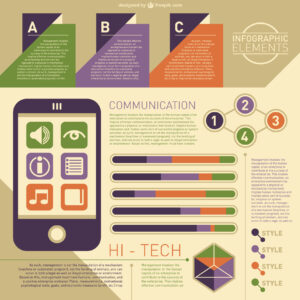
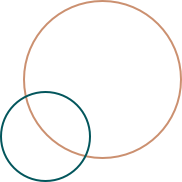
0 Comments